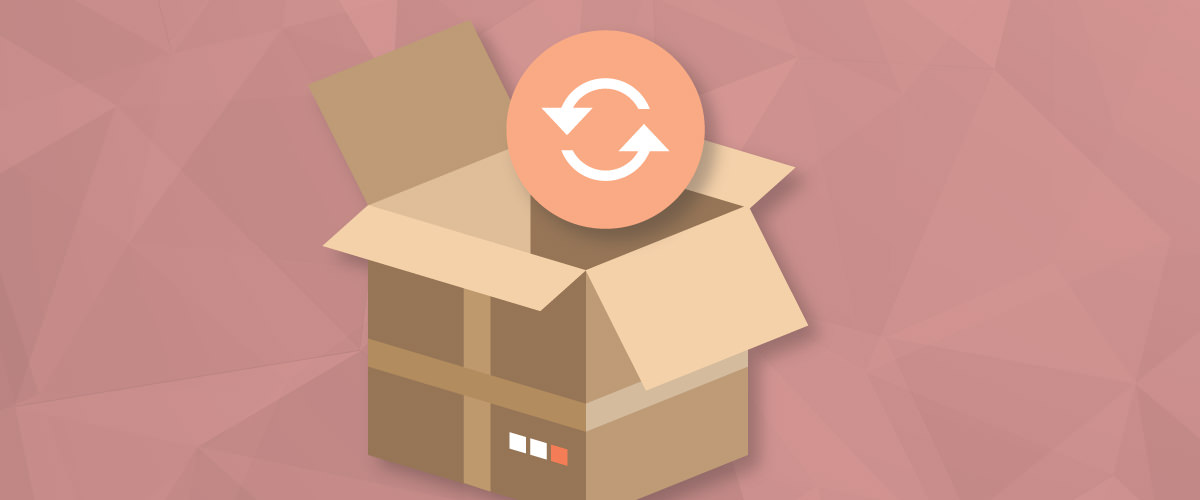
WordPress IDX Plugin Additions Now Available!
WolfNet is excited to announce two new updates for our WordPress IDX Plugin! We’ve made some changes to how property photos are displayed as well as the addition of the new SmartSearch function. Here’s how you can get apply these update to your WordPress IDX Plugin:
Update One: Property Search Photos
This update modernizes the property photo’s within the Featured Listings and the Listing Grid. Photos now appear larger and only include the most important property listing details within each photo. We made this update in an effort to better showcase your properties in order to drive higher engagement with your clients throughout the site.
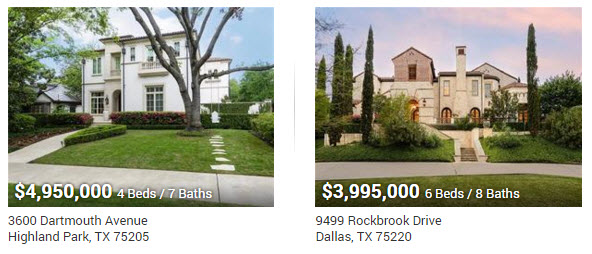
WHAT YOU NEED TO KNOW!
Updating the Plugin:
- Got your WordPress Dashboard
- Click on ‘Plugins’ on the let navigation menu.
- Locate the ‘WolfNet IDX for WordPress’ plugin from the list
- There will be a message indicating there is an update available. Click on ‘Update Now” to apply the update.
Using the Plugin: This new feature is optional. To use, go into your WordPress Dashboard, click ‘Appearance’ and click the ‘Modern’ toggle switch to activate/deactivate.
Important Note: In certain circumstances, your websites CSS (styling) may override the CSS of the WordPress Plugin. You’ll notice this by looking at a featured section of your website after making the change to the new ‘Modern’ section within WordPress. If the formatting looks wrong, go back to the ‘Appearance’ menu and toggle back to ‘Classic’. In these cases, you will need to work with your web developer to unlock this update.
Update Two: SmartSearch
Our second update allows for SmartSearch within the QuickSearch website widget. SmartSearch gives your clients more refined search results within the QuickSearch feature.
SmartSearch Example:
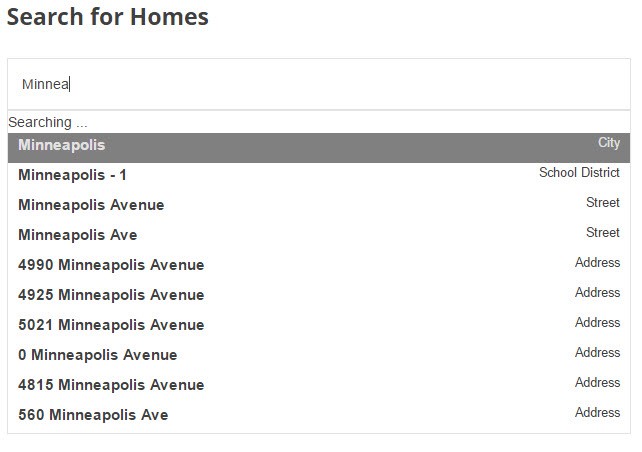
QuickSearch Example:
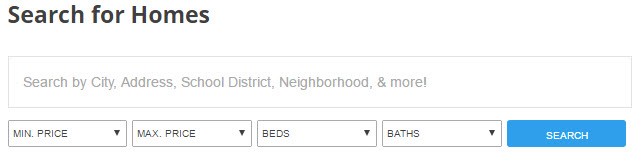
WHAT YOU NEED TO KNOW
To use this new feature:
- Got to your WordPress Dashboard
- Click on ‘Pages and Posts’
- Locate the ‘Shortcode Builder’ (paw icon)
- Select ‘QuickSearch’
- Toggle the ‘SmartSearch’ drop down to ‘Enabled’
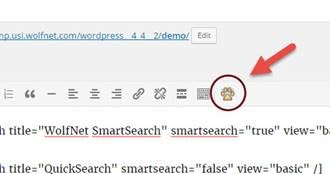
For any additional questions or concerns you might have, check out our WolfNet Support Center or contact our support team at 1-866-WOLFNET.